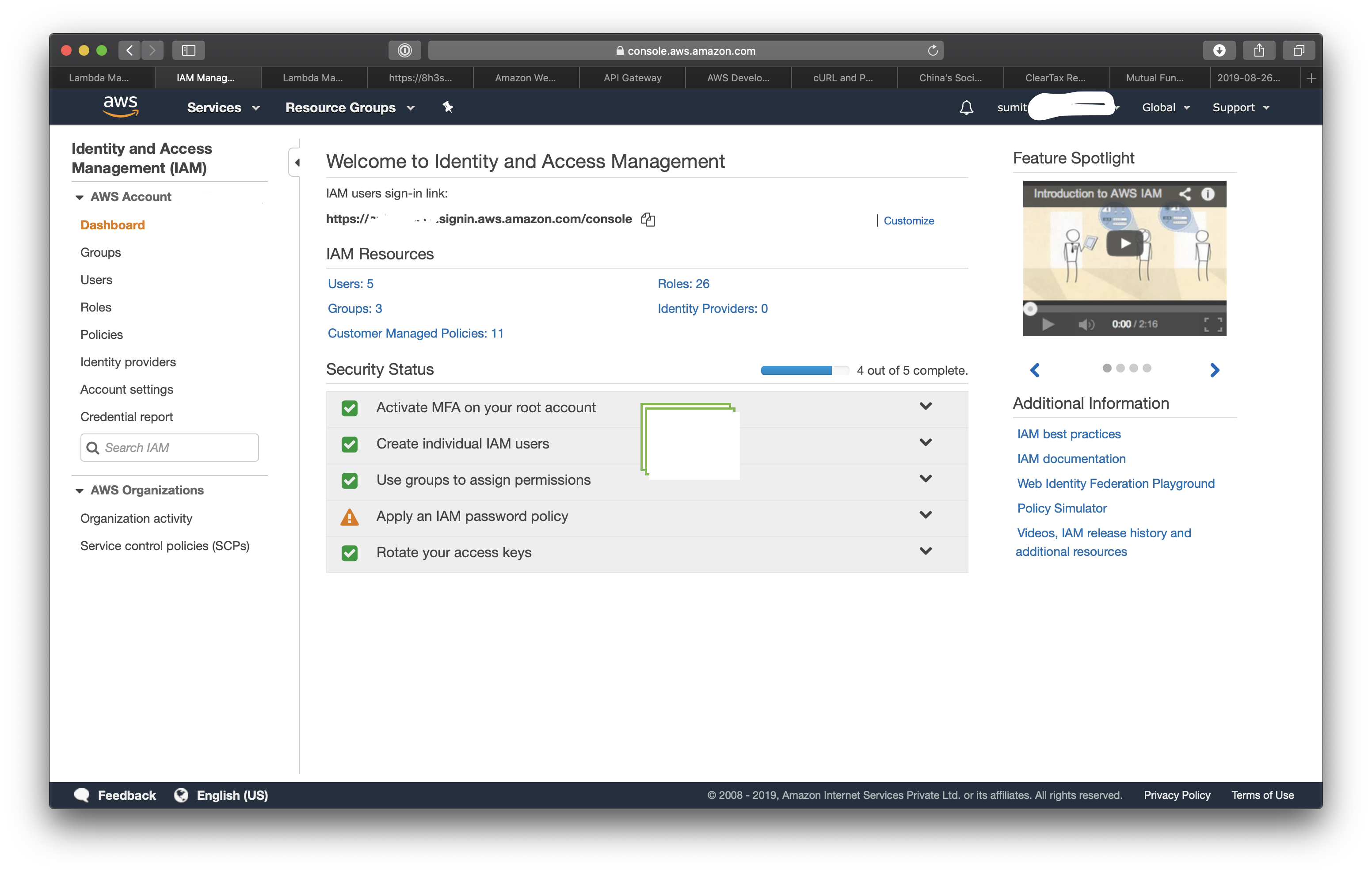
Many times when we start a project, setting up the infra and a pre-production is the first step. My curent project uses AWS RDS to host the Postgres instance that serves our production. And we set up a docker based postgres instance for the pre-prod.
Very soon we ran into issues due to verions differences. Which drove us to set up the pre-prod Postgres instance in AWS RDS(or wherever your prod db instance is) for parity. Only difference was the compute configurations.
Of course creating a database in production instance was not an option due to security concerns. Never share the same instance for your production and anything else.
The solution was to stop the staging RDS instance every night at 7:30pm. And give developers an API to start the server when they require.
The easiest way to do that in this age of Infrastructure as a Service (IaaS) is to use Lambda to start and stop the RDS instance. And doing this is very simple as well. We just need to give Lambda access to CloudWatch to log and rights to start and stop RDS instances.
We set the db instance identifier in environment to allow changing it without editing code. While not allowing the same to be passed as a variable via API. But to the end of this article you will know how to restrict the rule to allow specific RDS Instance only and API key basezd security. They you can make this dynamic for all your RDS Instances.
Boto3 a library now maintained by AWS allows us to use python programming language to interact with AWS services.
import boto3
rds = boto3.client('rds')
DBinstance = 'db_instance_identifier'
response = rds.stop_db_instance(
DBInstanceIdentifier=DBinstance
)
This is all it takes to stop a running RDS instance. Lets get started with creating a Lambda function.
Functions.Create Function.Author from Scratch.Python 3.7 Permissions you will see 3 options.
What we need to is to create a new Role. So we will have to keep the page idle there and move on to another browser tab. Again Load AWS Console here.
This time Choose IAM - Identity and Access Management
You dont have to choose a region as IAM is Globally available service.
Identify and Access Management - takes care of restricting people and processes to services they are authorised to access and execute. As the name pretty much summerises.
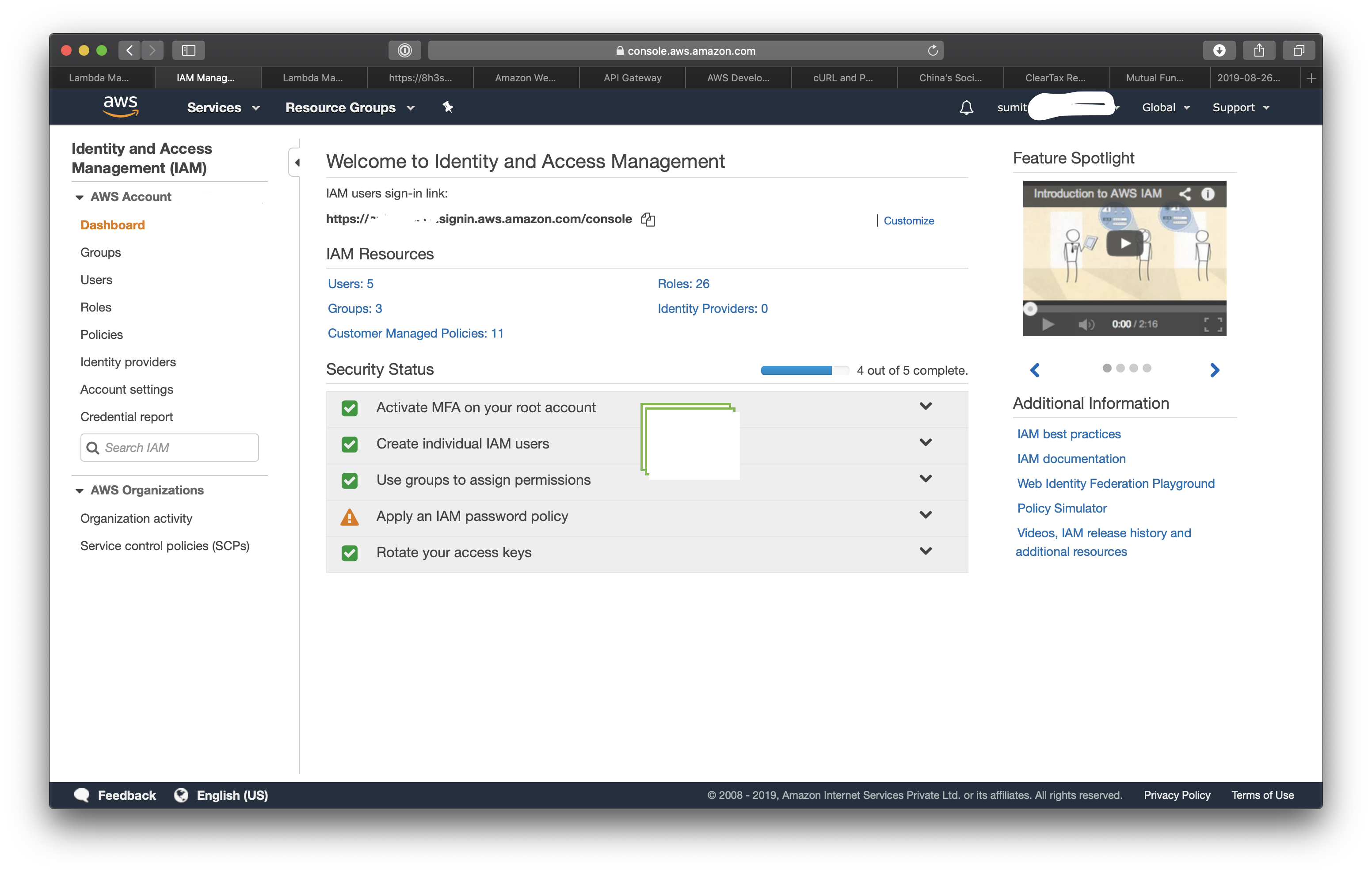
RolesCreate roleAws services (this will be auto selected anyways)LambdaHere we are creating an IAM role for Lambda function.
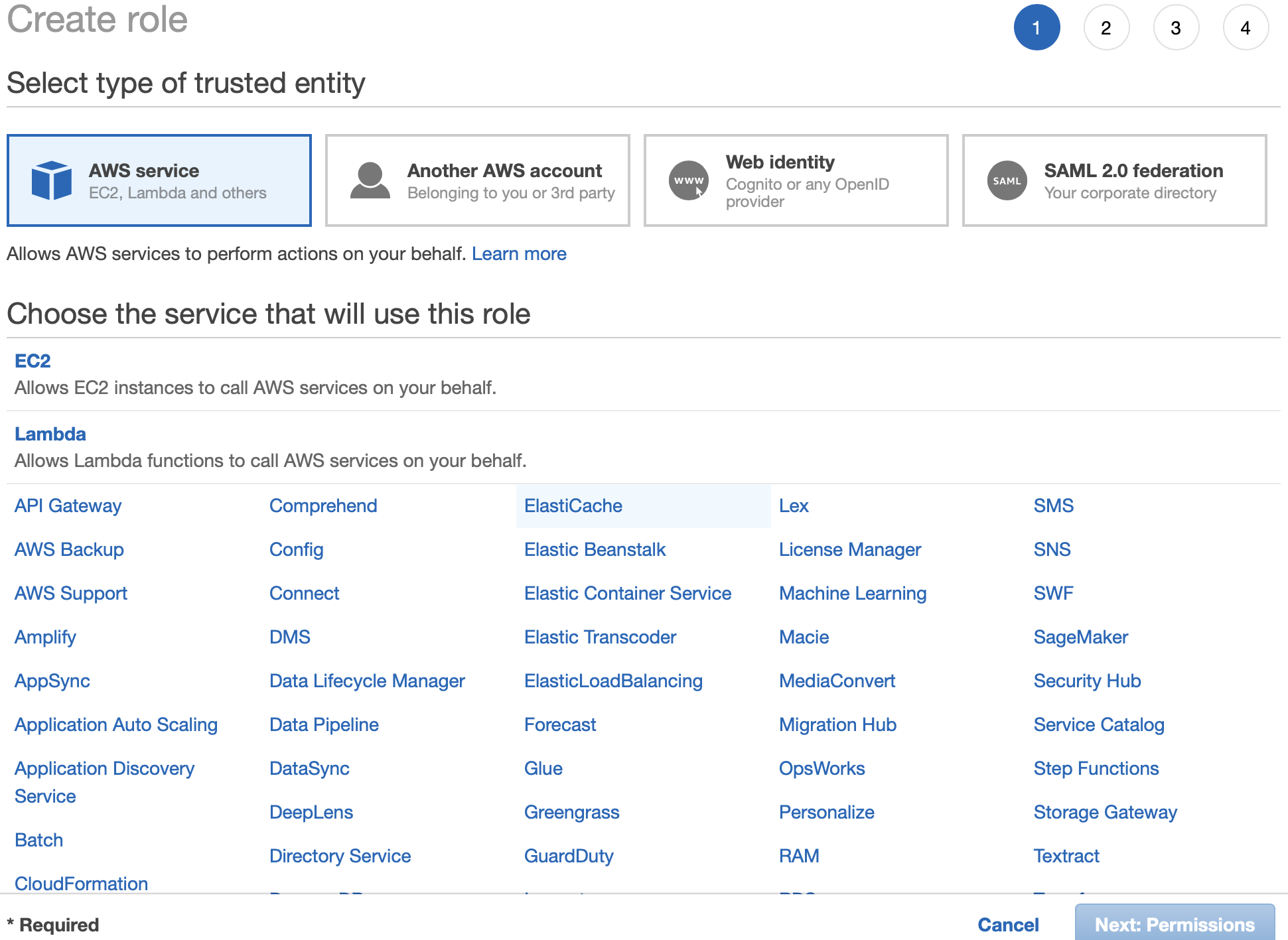
Next: PermissionsNext step is to choose the policies for this Role. A Policy is definition of access to each service. In our case, we need to give our Lambda access to RDS, but at the same time we want to restrict the access only to Start and Stop RDS. No other access is allowed in RDS to this Lambda. There is an option to choose the Policies from a search menu. But for ease I would like to add it as a json.
Next: Permissions press the button Create Policy which will open a new browser tab.JSON. CHoose that.You should see a text boz with this text in there
{
"Version": "2012-10-17",
"Statement": []
}
{
"Version": "2012-10-17",
"Statement": [
{
"Sid": "VisualEditor0",
"Effect": "Allow",
"Action": [
"logs:CreateLogStream",
"logs:CreateLogGroup",
"logs:PutLogEvents",
"rds:DescribeDBInstances",
"rds:StopDBInstance",
"rds:StartDBInstance",
"lambda:GetFunction",
"lambda:GetFunctionConfiguration"
],
"Resource": "*"
}
]
}
This JSON defines that All resources "Resource": "*" gives access to actions "logs:CreateLogStream", "logs:CreateLogGroup", "logs:PutLogEvents", like creation log stream and group and writing logs into it, "rds:DescribeDBInstances", "rds:StopDBInstance", "rds:StartDBInstance", Access information about RDS instances; Start and Stop RDS instances "lambda:GetFunction", "lambda:GetFunctionConfiguration" And access the configurations in the Lambda Function so that we can read the environment variables assigned in the function. To the Services that has this Role attached to.
In order to enhance security, we can also restrict this rule to apply only to our specific service by assigning "Resource": "arn:aws:rds:ap-south-1:XXXXXXXXXXXX:db:dbinstancename"
Here,
But in that case, we need to create separate policies by breaking down the {} into multiple hashes under the same [] in the JSON, so that each resource can be identified separately. Eg: Logs, RDS and Lambda. Give separate SID values, preferably a better understandable id.
{
"Version": "2012-10-17",
"Statement": [
{
"Sid": "logs",
"Effect": "Allow",
"Action": [
"logs:CreateLogStream",
"logs:CreateLogGroup",
"logs:PutLogEvents"
],
"Resource": "*"
},
{
"Sid": "rds",
"Effect": "Allow",
"Action": [
"rds:DescribeDBInstances",
"rds:StopDBInstance",
"rds:StartDBInstance"
],
"Resource": "arn:aws:rds:ap-south-1:XXXXXXXXXXXX:db:dbinstancename"
},
{
"Sid": "lambda",
"Effect": "Allow",
"Action": [
"lambda:GetFunction",
"lambda:GetFunctionConfiguration"
],
}
]
}
This is recommended to ensure other resources are untouched, for example, no lambda should be stopping our Production RDS instance. Doing this ensures the access is only granted to Staging RDS Instance.
While doing this to restrict access to specific Lambda we have a Catch-22 situations. For this ARN of our Lambda resource to be present, we need to have created the Lambda, which we will be doing once your Rule is ready.
However, if you are very confident that you wouldnt make a spelling mistake, feel free to add the ARN by using the preposed name for your lambda function.
Review Policy and save the Policy witha name preferebly Prepended with product name. ProductStartStopRDSInstanceIt is always recommended to create policies for specific jobs, instead of creating a massive Policy of all sactioned actions and giving it every where.
Now that our Policy is mane, go to our Role creation screen
Filter Policies and select Customer Managed you should see your policy there.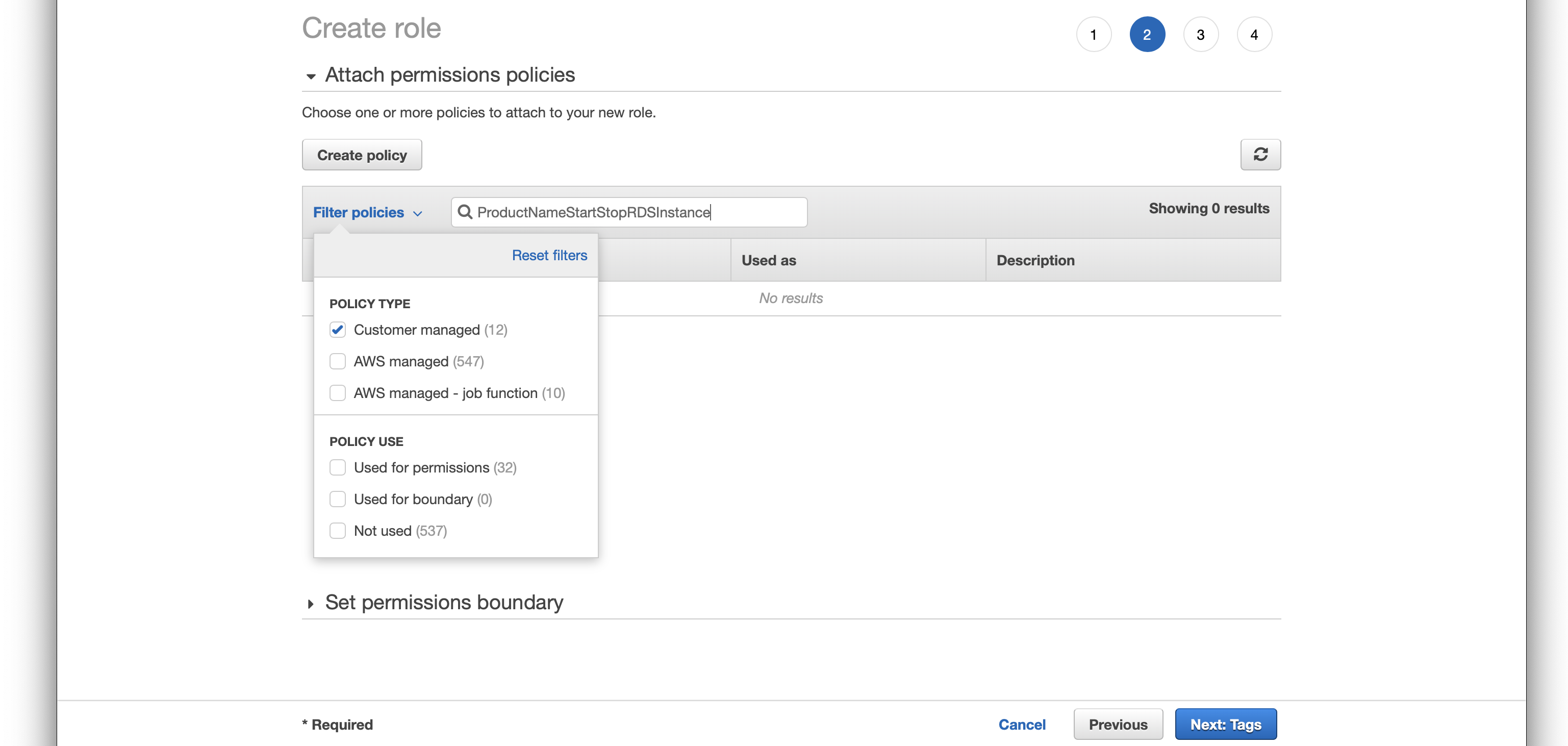
After chooing your policy, select Next: Tags. Give your tags for identifying the services with you r product.
Move onto Review Role. Give it a Name and saven by clicking on Create Role
Now, we have created the Role which is going to be used with the lambda.
Now, the numbering is going to start from where I left it initially while creating a lambda.
Go back to the browser tab where we have left the lambda creation half way before creating IAM Roles.
We left it to Use existing Roles in Permissions Section.
Use existing Roles and attach the role we just created in Existing Roles drop down.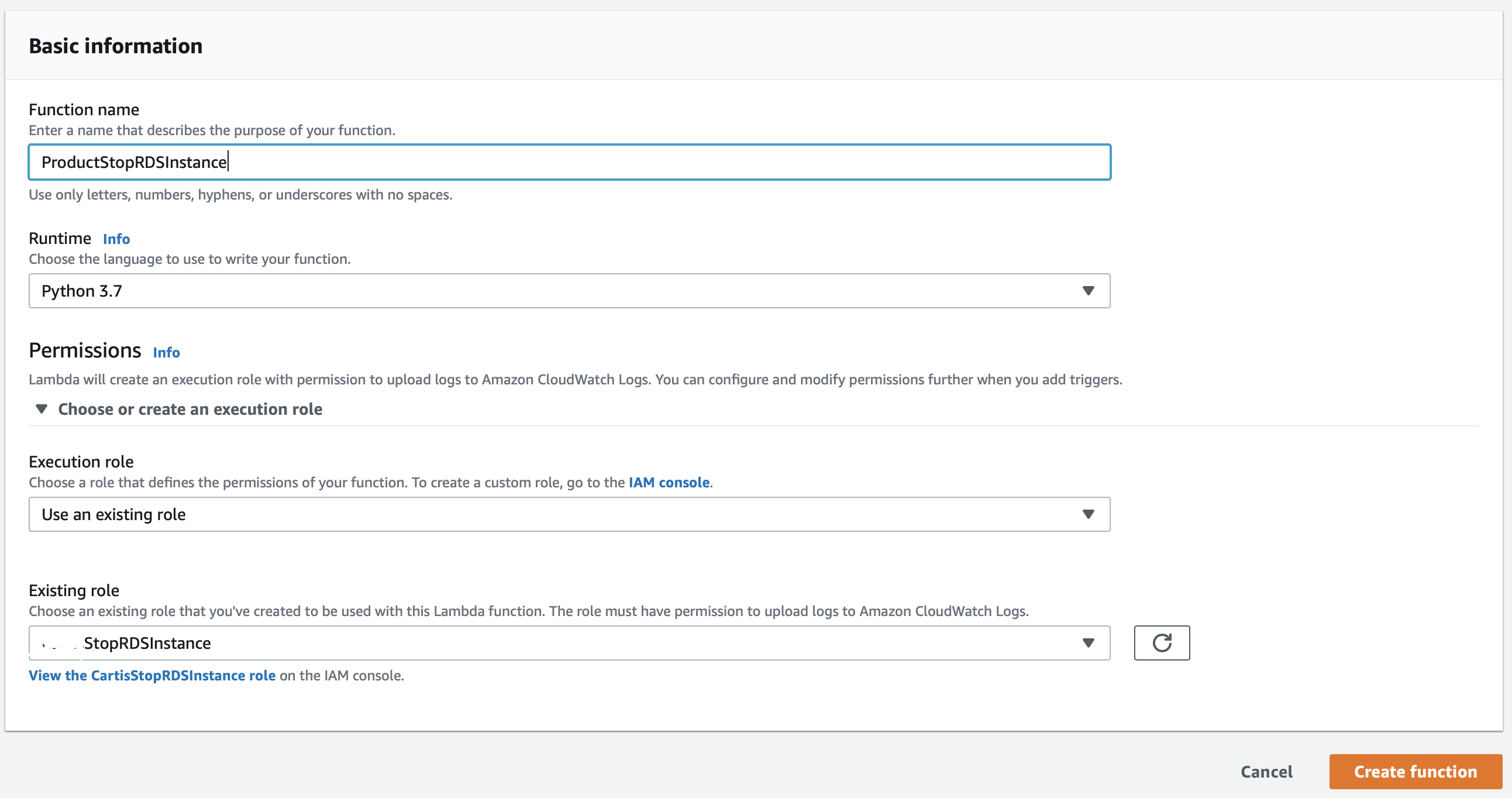
Create Function.You should see your Lambda fuction now with sections,
Designer section shows you the Access right on various services. This is the section where we are going to add the trigger by clicking + Add Trigger button.Function code section, where you are going to edit the function to stop the RDS instance.
lambda_function.lambda_handlerEnvironments Variable section where we will be setting the DBInstance variable.
DBInstance and value as your RDS instance name, which you can get from your RDS console instance listing.Tags section allows you to idnetify this with your product, define the environment name and similar labels.Execution role shows the role you have assigned jsut now.Basic settings for defining the memory and timeout. Defaults works in our case.Lets go to Function code section and replace the code inside with this
import sys
import botocore
import boto3
from botocore.exceptions import ClientError
def lambda_handler(event, context):
rds = boto3.client('rds')
lambdaFunc = boto3.client('lambda')
try:
# read the environment variables
funcResponse = lambdaFunc.get_function_configuration(
FunctionName='CartisStopRDSInstance'
)
# Assign it to variable
DBinstance = funcResponse['Environment']['Variables']['DBInstanceName']
# stop the RDS instance
response = rds.stop_db_instance(
DBInstanceIdentifier=DBinstance
)
result = {
'message': 'CartisStopRDSInstance ran successfully.',
}
print(response)
# return the result.
return result
except ClientError as e:
print(e)
return {
'message': 'CartisStopRDSInstance ran successfully.'
}
The code is commented for your understanding.
After adding this code to editor, Save by hitting the top right button in the portal.
Now we need to test the whole setup before we set our trigger, which is CloudWatch (like cron).
Click Test button near save button and create a dummy data (dont worry about it as we dont expect any inputs from our trigger)
I belive now your RDS instance must have gone into a Stopping state.
Now it is time to create a CloudWatch trigger to run it at every day 7:30pm.
Rule from left sidebar and Create Rule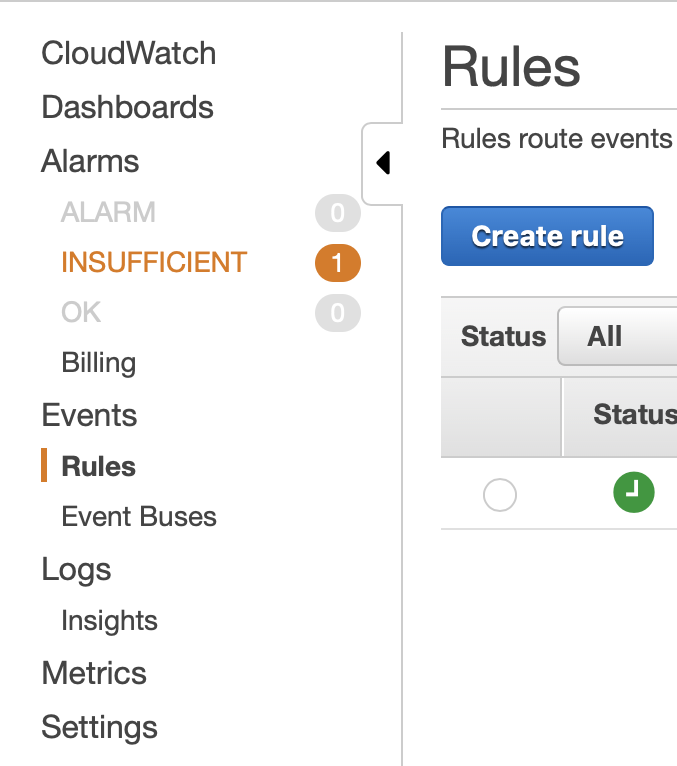
Schedule Radio ButtonCron expression and enter 0 14 * * ? *This essentially means at every 14th hour (2PM) on every day (?) run the event. But we talked about 7:30PM! Yes, Because CloudWatch takes cron expression in GMT and 2PM GMT is 7:30PM IST. Please make sure you keep that in mind while scheduling tasks.
Once you enter the expression, immediately it will show some sample date and times in future when the event will be triggered. Cross Verify this with your expectation.
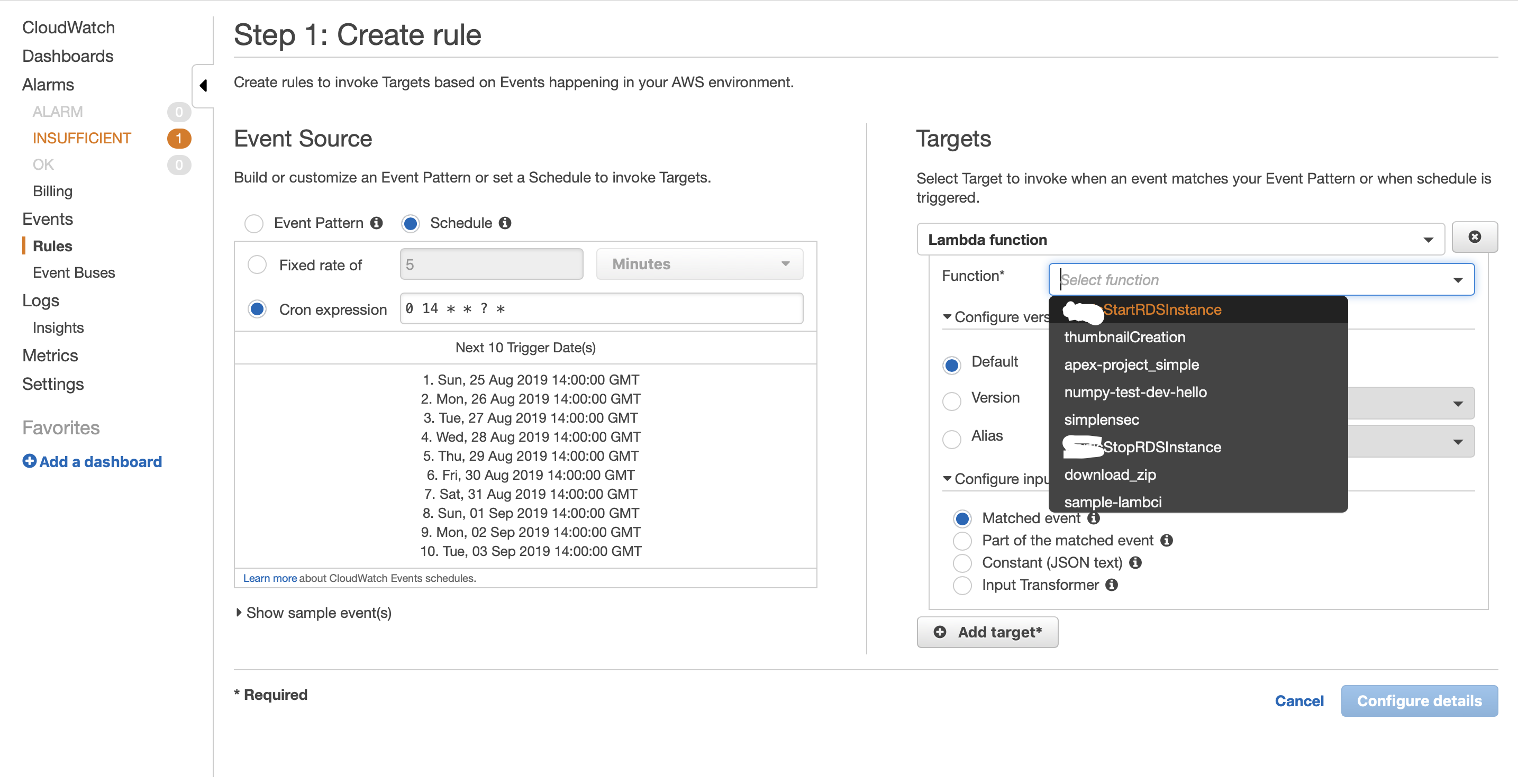
Configure detailsNow if you go back to the Lambda Triggers you can see that CloudWatch event is listed as a trigger.
Wait for it to execute at the time you have choosen. Please reach out in case this doesn’t work.
Time to create a StartRdsInstance Lambda accessed via API Gateway.
I am sure now you can do it till the adding trigger part. Including Creating a New Lambda function and attaching the rule.
instead of using rds.stop_db_instance use rds.start_db_instance.
And Go to Designer section and add a trigger and choose API Gateway as the trigger.
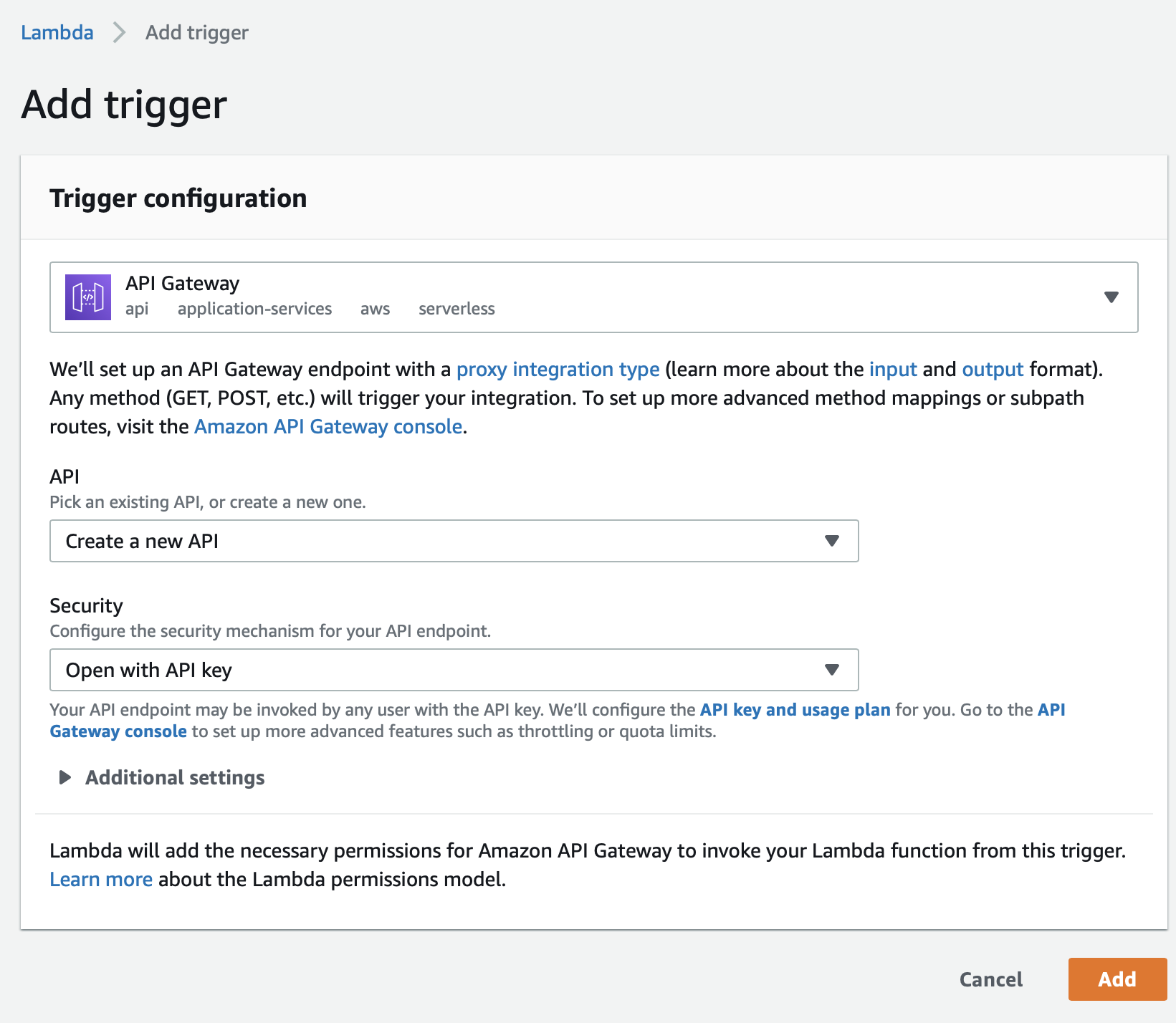
Create a new APIOpen with API keyAdd button.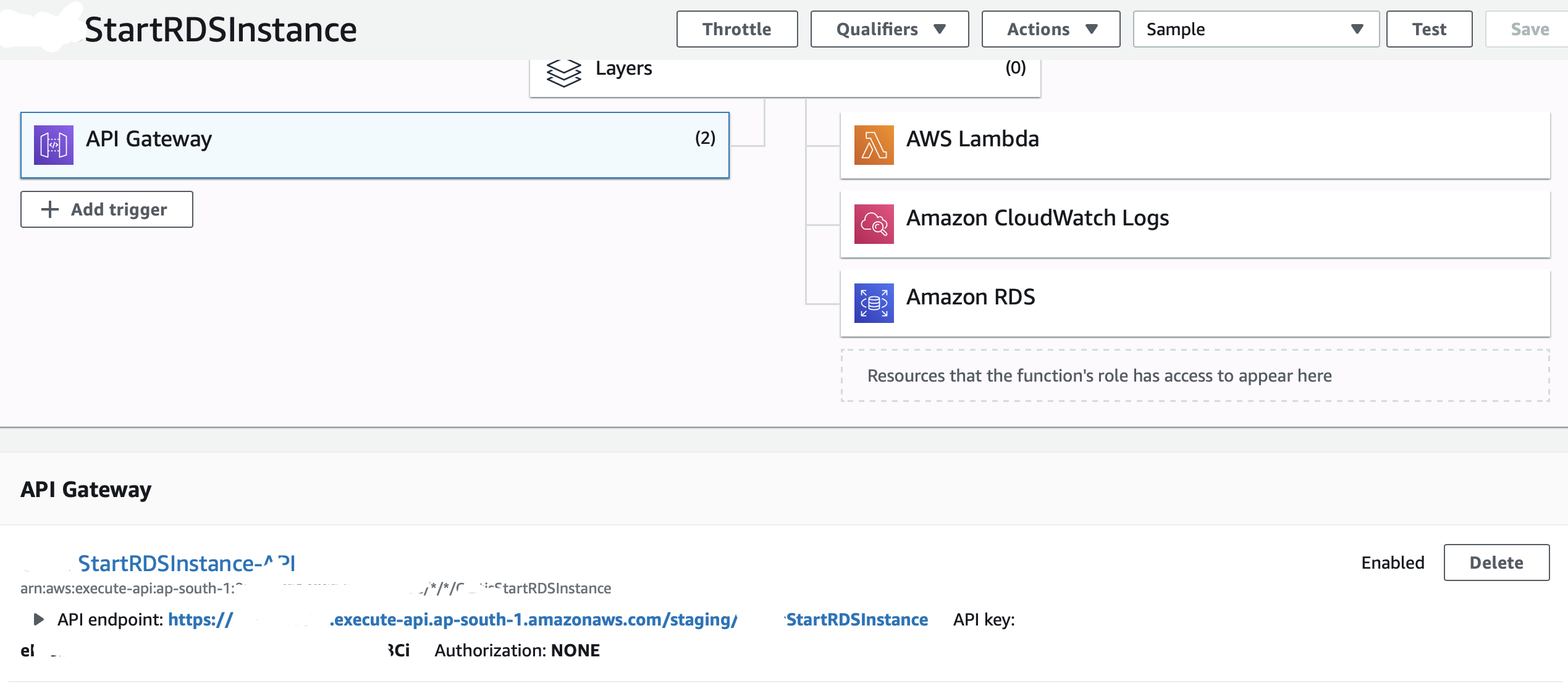
You should see your API gateway details now under triggers in Lambda when you select API gateway.
Now you can use this curl function replaced with you API endpoint and api-key in header to start your RDS instance.
curl -X GET \
https://xxxx.execute-api.ap-south-1.amazonaws.com/staging/ProductStartRDSInstance \
-H 'Accept: */*' \
-H 'Accept-Encoding: gzip, deflate' \
-H 'Cache-Control: no-cache' \
-H 'Host: xxxx.execute-api.ap-south-1.amazonaws.com' \
-H 'cache-control: no-cache' \
-H 'x-api-key: eIxxxxxxxxxxxxxxxxxxxxxxxxxxxxxxxxCi'
I hope this helped you understand how to use Lambda CloudWatch and API Gateway to start and stop your RDS instance. If I have missed any thing here, please feel free to let me know at sumitasok as email ID in Gmail. Thank you if you read till here. Wanted to keep this short but apparantly it became a long article.